Install and Use Jump Table Copier
Prerequisite Setup (one-time only)
⚠️ You must use Google Chrome when working with DV360.
- Download this ZIP file.
- Decompress (unzip) the file.
- Open Chrome and go to:
chrome://extensions/ - Enable Developer mode (toggle in the top-right).

- Click Load unpacked and select the folder you decompressed.
- The extension should now be installed.
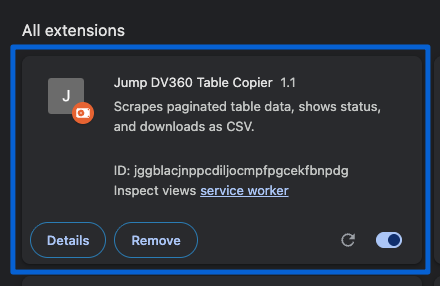
- In Chrome, click the puzzle icon (Extensions), find Jump Table Copier, and click the pin icon to pin it.

✅ You now have the Jump Table Copier extension installed and ready to use in DV360.

How to Use
- Open DV360 and go to the Creatives you want to export.
- If the creatives table has multiple pages, make sure you start on the first page.
- Click the pinned extension Jump Table Copier.

- Wait for the extension to finish running — a CSV file will be downloaded automatically.
- Upload this CSV file to the DV360 Creatives Assigner app.
